In this blogpost, we’ll cover one of the lesser-known yet powerful uses of RipX DAW, proving that RipX isn’t just for stem separation, but a super-powerful, creative workstation for many learning, practicing, compositional and arrangement tasks, plus much more! Need to extract parts as MIDI files from ANY song? No problem – get a free, 21-Day RipX DAW trial or buy the latest version that’s right for you.
As our RipX DAW for musicians blogpost explains, many hobbyists or musicians in covers bands (whether lookalikes or not!) often want to learn, practice and perform parts from famous songs for fun, or as part of their live set, but use a different patch or instrument for certain parts, even change their key, melodic structure or arrangement and adapt the original parts to suit their needs, or the needs of their band or performance.
At the same time, many songwriters, music producers and arrangers also often want to compose parts, structure new songs or formulate new ideas based on existing parts and arrangements in other songs that they may have heard or been inspired by – in many cases, to act as a foundation to edit or build their own parts and arrangements from in another DAW, hardware workstation, sampler or synthesizer.
However, there often isn’t the sheet music, multi-tracks or stems to access the original parts in a song as audio, let alone the MIDI files to then notate manually, import into notation software, another DAW or synth workstation – so many have no choice but to resort to figuring them out with a lot tedious guess work involved!
But worry not! As a composer, arranger, music producer, or any type of musician, RipX DAW lets you extract ANY part from ANY song and save it as a MIDI file, including more features and functionality at your fingertips and in many cases, you won’t even need to leave RipX DAW at all, and can manipulate any Layer by utilizing the unique power of the Rip Audio Format which treats MIDI and audio ‘as one’!
Step 1 – Rip a recording into stems
After launching whatever version of RipX DAW you have installed, simply drag and drop your audio or video (Mac only) files into the clean and easy-to-navigate interface. It really is that easy to get ripping!
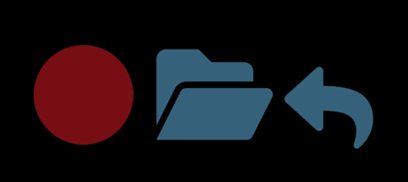
Rip and separate your files into vocal, instrument and percussion parts. It is recommended that you tick the ‘Highest Quality’ box, but this may mean your recording will take longer to rip.
After ripping, your songs will show as Rips in the RipList Panel to the left. Double-clicking each Rip in the RipList will display its notes in colors that correspond to the parts to which they belong.
Step 2 – Optional: Choose a background image
To set the right mood when choosing your Layer to export as a MIDI file, you can even drop your own image (PNG or JPEG) onto the background. Why not find and add an inspirational image of the band or the artwork of the album or single you want to extract stem/s from as a MIDI file/s, or compose/re-arrange from?
Step 3 – Locate, rename, solo and playback the Layer you need to export as a MIDI file
Depending on the type of song you are ripping – in some cases, certain instruments such as voice, guitar and bass may be auto-recognised by RipX’s powerful algorithms as different instruments, so will need re-naming from the Layers Panel. In this case, a Nina Simone flute part is recognized as strings, so you just right-click the Strings name on the Layers Panel, and select Rename Strings… Type Flute to update it, hit return and then click the S button to solo the part and see the flute notes in isolation. Press play to listen to it.
Step 4 – Clean-up your Layers
When listening back, if any notes from a certain part are missing or were auto-recognised incorrectly onto another Layer, simply locate the Layer containing the missing notes, highlight the notes with your mouse and click the arrow next to the Layer you want to re-assign them to.
Next – clean-up any Layers and get rid of any unwanted notes/overtones. To do this, either delete them manually, or use the Filter Notes effect under the Level Effects Panel to filter out the weaker notes that are not such an important part of the melody. This should then result in a cleaner MIDI file once exported.
Step 5 – Edit notes and change the key
Experiment with deleting, adding or changing the pitch of certain notes to make parts more your own – even change the key of a part or entire song before exporting as a MIDI file. For example, some singers may request that the band learn and play a certain song in a different key, more suited to their voice.Click Set Musical Scale, then Detect to analyze the existing key of a song and experiment with different scales. The Auto Pitch To Scale and Randomize options further enable creative experimentation.
Step 6 – Export your chosen Layers as MIDI files
Finally – to export your chosen Layers as MIDI files to import elsewhere, make sure your required parts are solo’d, then simply choose your preferred MIDI file format from the menu before exporting. Choose MIDI Notes for notation software.
Go pro and add-on or purchase the RipX DeepAudio module
Upgrade to RipX DAW PRO to fix and clean-up Layers in more depth prior to exporting with our award-winning Audioshop® tools. Learn and adjust timbre, pitch & timing, analyze and edit unpitched audio (including noise) separately from pitched sounds and work standalone or with another DAW. Create the highest-quality extracted audio, plus tweak and edit stems at unprecedented levels of detail using RipX DAW PRO. It includes all RipX DAW functionality for free!
Disclaimer: Screenshots are for illustrative purposes only and are not intended to be indicative of recommended or authorized use.

I read this with interest, given that I submitted an issue on this back in December. I was trying to create backing tracks to play along with and not having a great deal of success. Especially the drum tracks which sounded nothing like the solo’d versions. Although the bass tracks weren’t anything to write home about either. I was instructed to upload a test file as an example – I did, along with the resulting midi as well. Also included a set of instructions to replicate, what I used to play the resulting midi files and also a test with Groove Monkee GM loops that illustrated that a well constructed midi did work with my test platform.
The actual support received was not particularly helpful. First off, no acknowledgement whatsoever that the files I uploaded were received. Second, after a week I had received nothing so I inquired. And got what appears to be the standard response from viewing the forum – I’ve passed it on to development. Who I assume say, “I’m not looking at this.” And a comment that ‘some of the drum hits are joined together and some of the cymbal strikes are recognized as multiple notes’ with the admonishment to correct this with the edit tool. Note: no location where these so-called strikes were located. And was that in the audio file or the midi file. No described or available to download test performed to see if that actually had a noticeable result. And no acknowledgement of the fact that even if you removed the cymbals entirely the rest of the drum notes outputted did not resemble the actual track in the least. I don’t necessarily blame him personally – he probably doesn’t know that much and just passes this stuff on the the actual developers who say, “I’m not looking at this,” and then ghost him. I’ve been a developer, worked with a lot of them and I’ve seen this in action before.
Some stuff does work. ‘Cars’ by Gary Numan, for example did work out OK. But those are electronic drums so I guess if you’re not working with 80’s pop or EDM you’re SOL.
Now, am I getting my shorts in a bunch because this doesn’t function. Not necessarily. I realize it’s a tall order and these things may take time to get right. Been there. My two issues are that this is promoted like it’s ready for prime time and IMO it’s not. And second that if you actually report a reproducible issue they ignore it because it’s not just some fanboy saying, “Oh, you’re so wonderful.”
So while I like this software for some things, I don’t think it’s anywhere near as versatile or useful as they say. Back in my development days the rule of thumb was under promise and over deliver. RipX might want to try that for a change and at least insert some YMMV cautions as well.
I actually find this program very useful – I bought it as soon as I tried it. But I have a few issues that I’m chalking up to growing pains.
In general, the commands are not intuitive enough (for me anyway).
Especially the MIDI functions. I would like to see a ‘normal’ access window for those.
All in all, I’m satisfied with it, and look forward to the future growth of this software!
Please send us a message via https://hitnmix.com/contact/ and a member of our support team will help you with this.